Managing your sales incentive is done in 3 steps :
Challenge creation
Creation of rewards and winning rules
Reward management
To get the most out of your sales force, it's important to motivate them by creating incentives.
There are two types of incentive in SellingAtHome:
Classic incentives (sales incentives), which stimulate your sales force to achieve one or more set objectives.
Ranking incentives, in which your sales reps compete against each other on a common criterion, and earn money according to their ranking.
To set up your first challenge, click on " Add a incentive " in the top right-hand corner.

You can then name it and define a start and end date.
Custom dates are calendar dates, while predefined dates correspond either to the start of the activity or the creation of the salesperson, to which you can add a day/week/month/year delta.
If you choose to make the challenge retroactive, it will apply to all salespeople who were eligible during the period set, even before the challenge was created.
Then click on " Add a reward ".
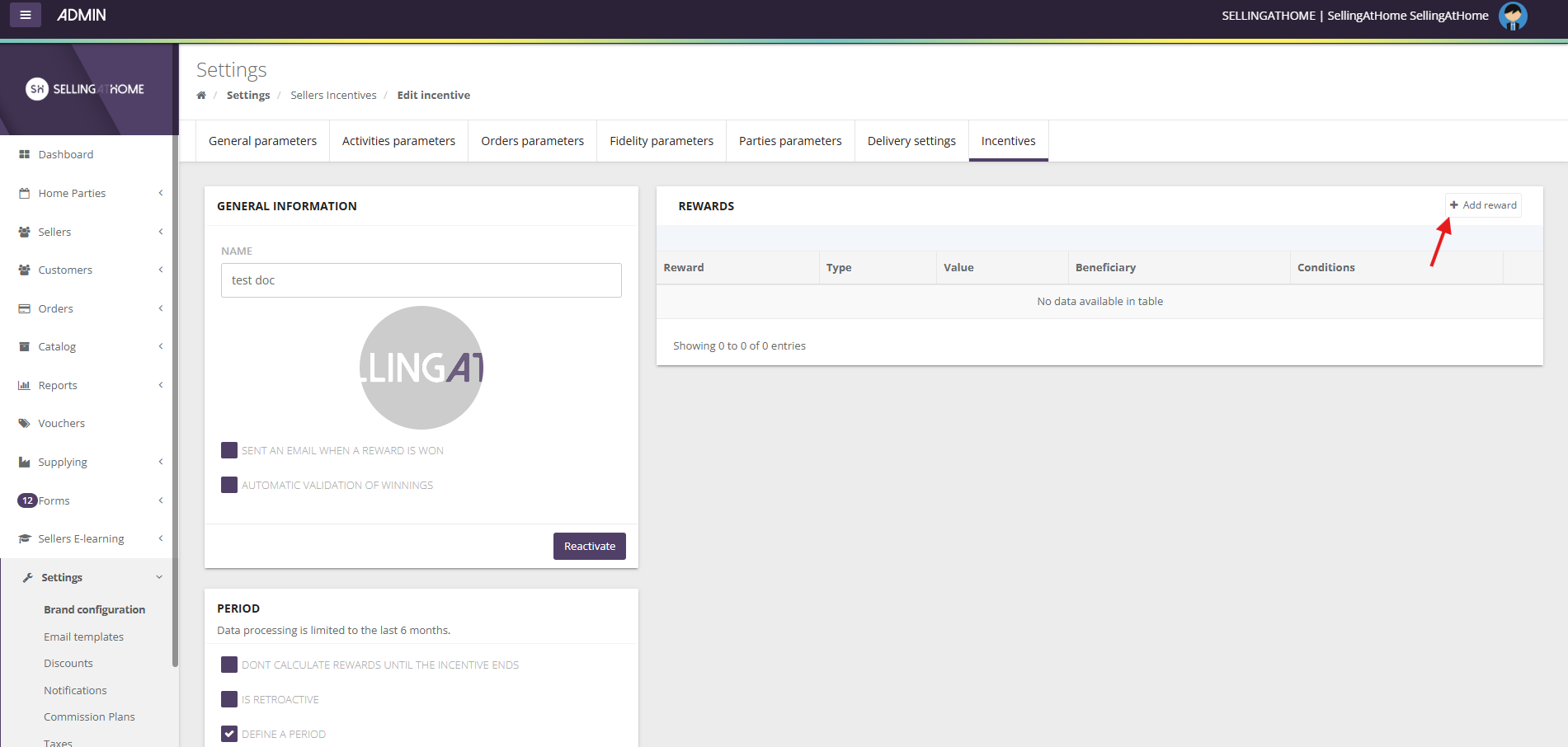
You can then choose between three types of beneficiaries:
Seller
Vendor recruiter
Sales animator
You can then define the type of reward associated with the profile:
Bonus
Loyalty points
Product(s)
Deposit refund
Discount
Voucher
For refunds, you must make the refund outside the SellingAtHome tool)
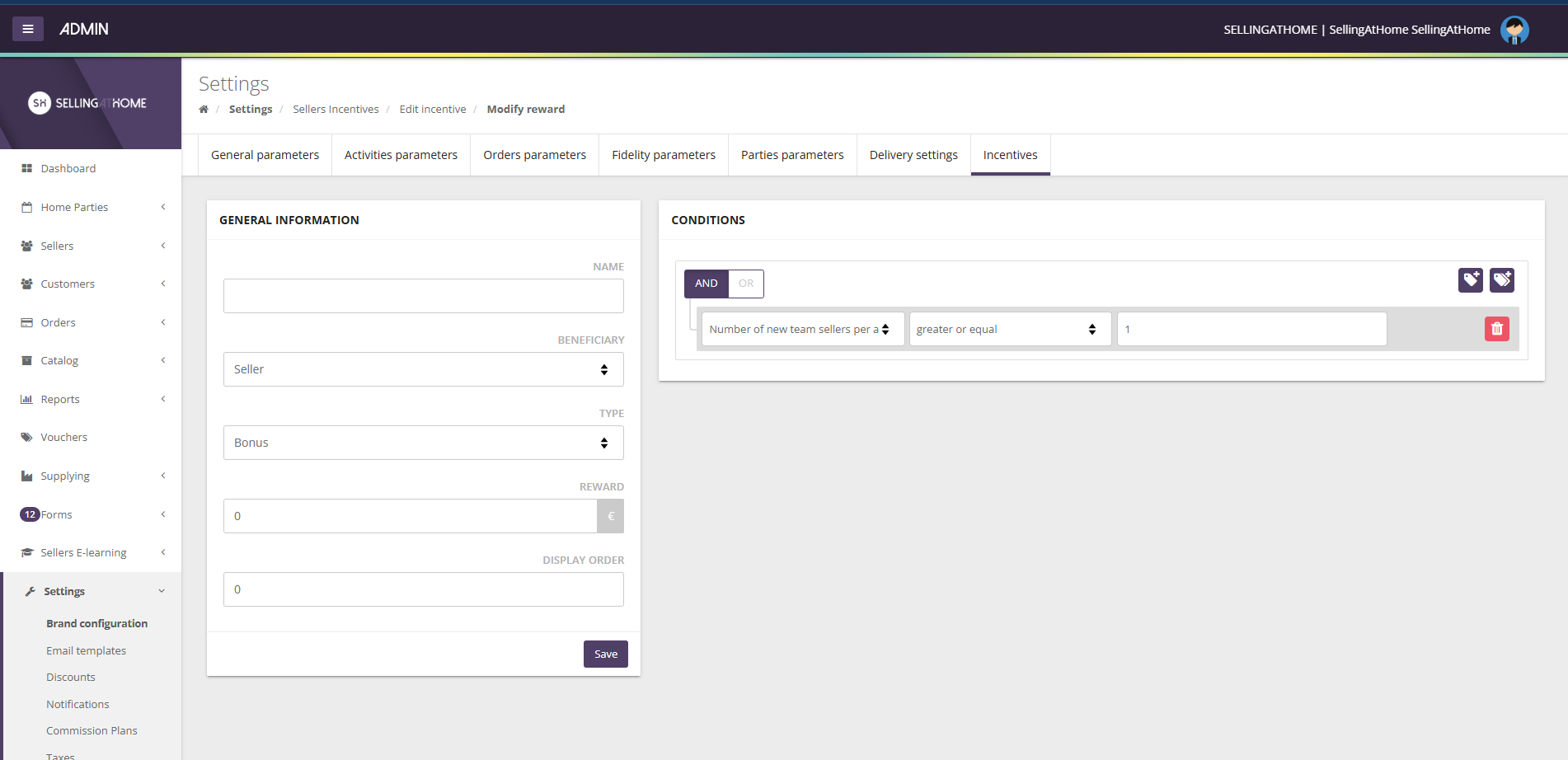
These rewards are conditional on one or more criteria:
the amount of sales (before or after tax) achieved by the company or its team,
status, role or countries of the salesperson
number of meetings or re-dated meetings,
...
Example: I'm the salesperson's recruiter. I'll earn a soap if my recruit's sales (incl. VAT) exceed €160 over the same period (start date + 30 days):
Click on "Save" to validate the challenge and each reward.
Once the challenge has been activated and sales reps have been informed, many of them will undoubtedly achieve the desired results.
To validate challenge rewards, go to :
Sellers > Incentives rewards
Sellers eligible for rewards will be indicated here. You can then validate their reward using the button "Validate" located in the column " Actions ".
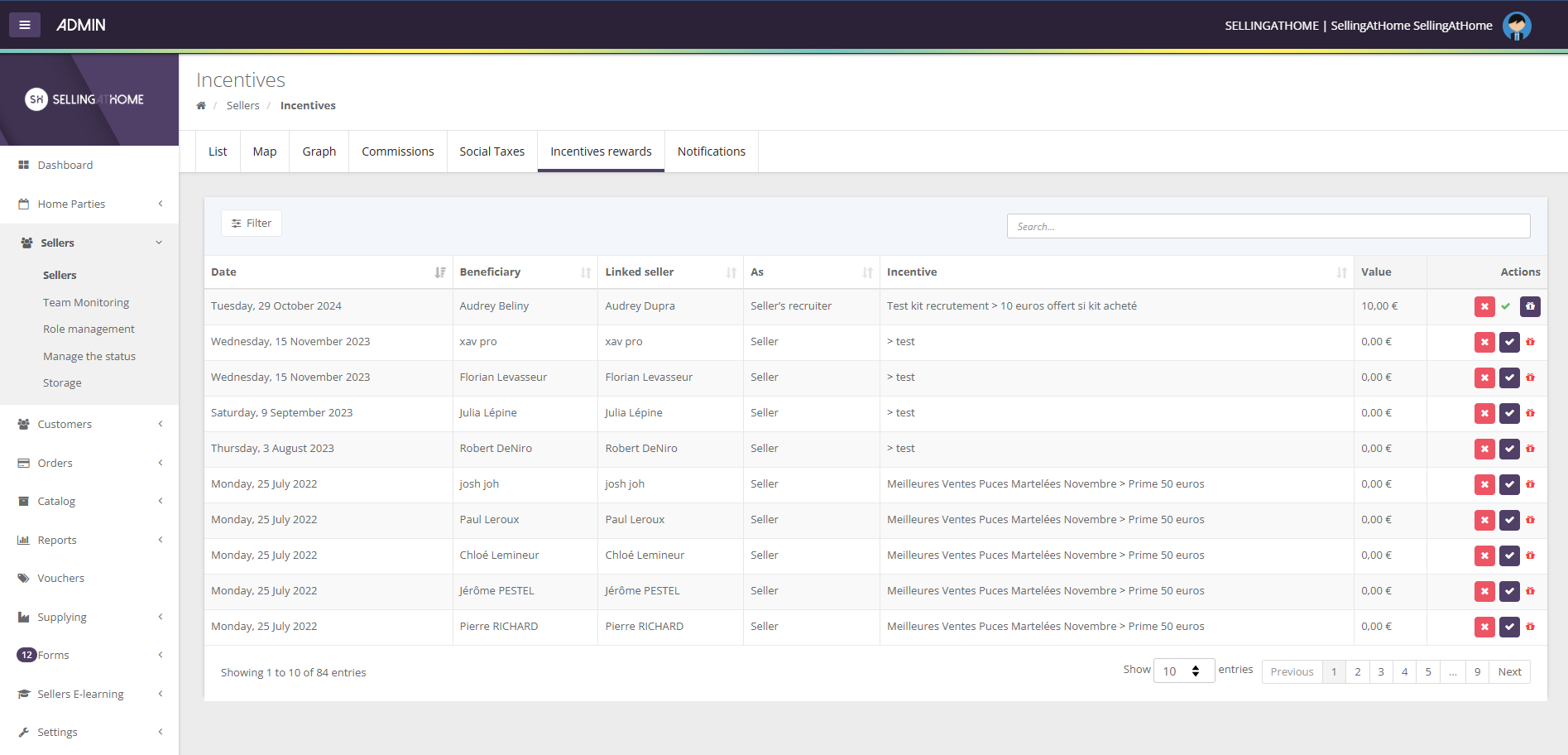
In the case of a deposit refund, for example (not managed in SellingAtHome), the pictogram "gift" allows you to confirm that the reward has been collected.
The ranking incentives lets you pit your salespeople against each other over a given period and on the same indicator.
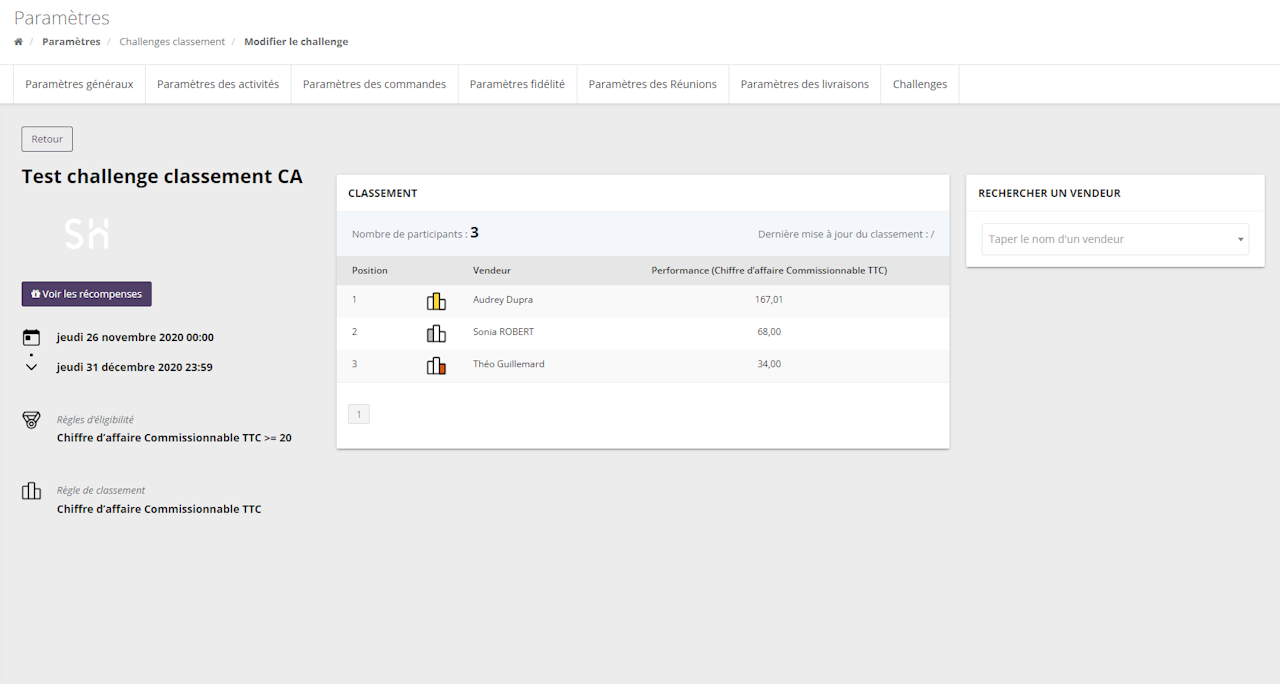
As the period must be common to all salespeople, only the calendar is available.
Winning is also not automatically managed on this type of challenge, to allow you to arbitrate in the event of a tie.
Similarly, rank-based rewards are only available once the challenge has been completed and the ranking fixed.
For ranking rules, here are the variables available (as for classic challenges):
The amount of the salesperson's turnover (excl. or incl. VAT)
The amount of commissionable sales achieved by the salesperson, exclusive of tax or VAT.
Fixed commissionable sales (by product)
Commissionable sales incl. VAT for a product category
Number of meetings
Average number of orders per meeting
Number of quantities sold for product X
Number of customers with orders of x or more
Number of new referrals per animator
You can choose whether or not to send an email to the winner when the reward is won.
To set an eligibility rule (in order to be ranked in this challenge), you can use the box at the top right; you'll find the same choice of variables.
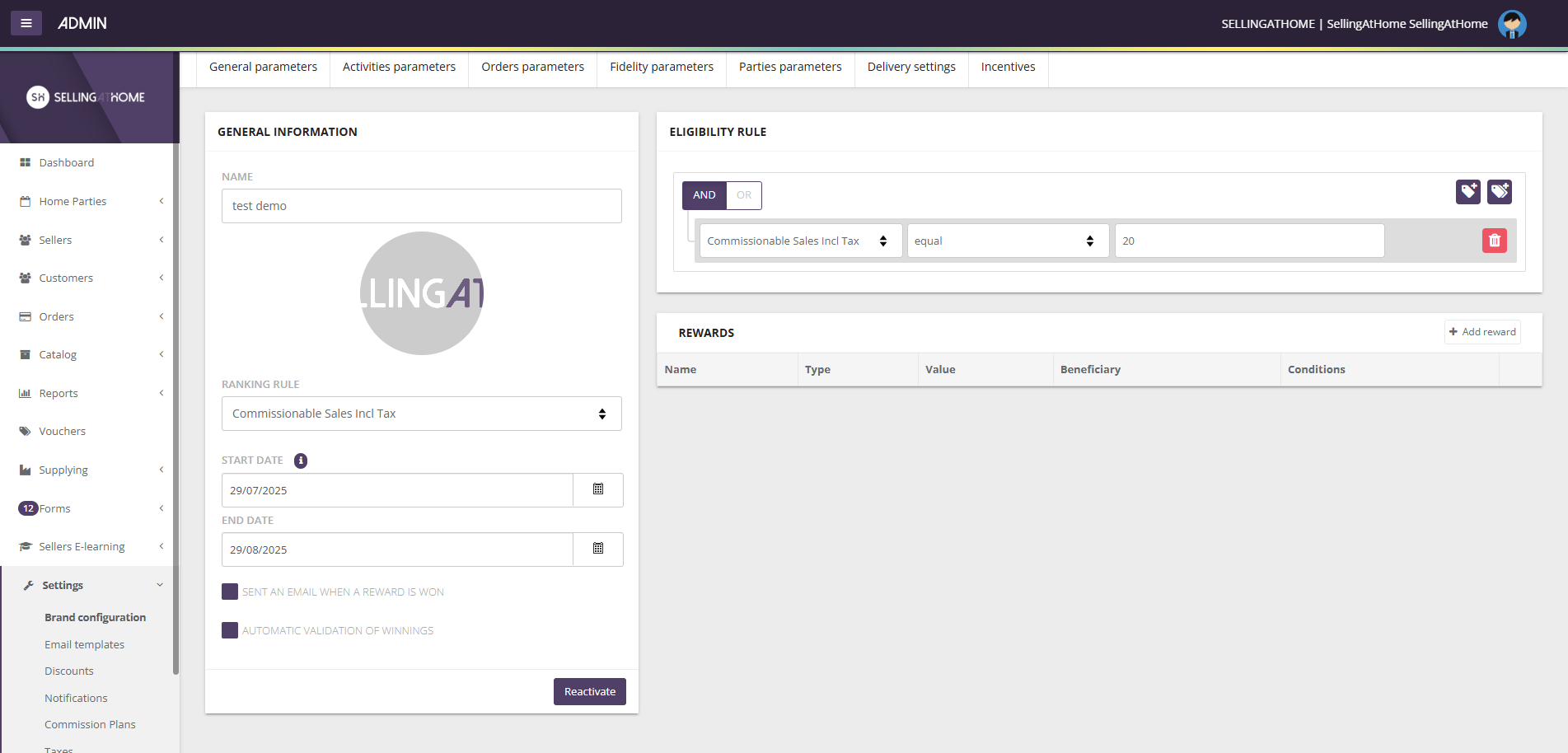
To set the rewards, you must have already registered the challenge.
Logically, for this type of challenge, the only reward condition available is rank. You can set one or more rewards per rank.
The rewards available are the same as for classic sales challenges.
You can follow the ranking at any time via the button available in the ranking challenge list or in the ranking challenge edition.
Your sales reps can now track available incentives and their progress via a comprehensive dashboard accessible via their extranet: Activity tracking > Incentives.
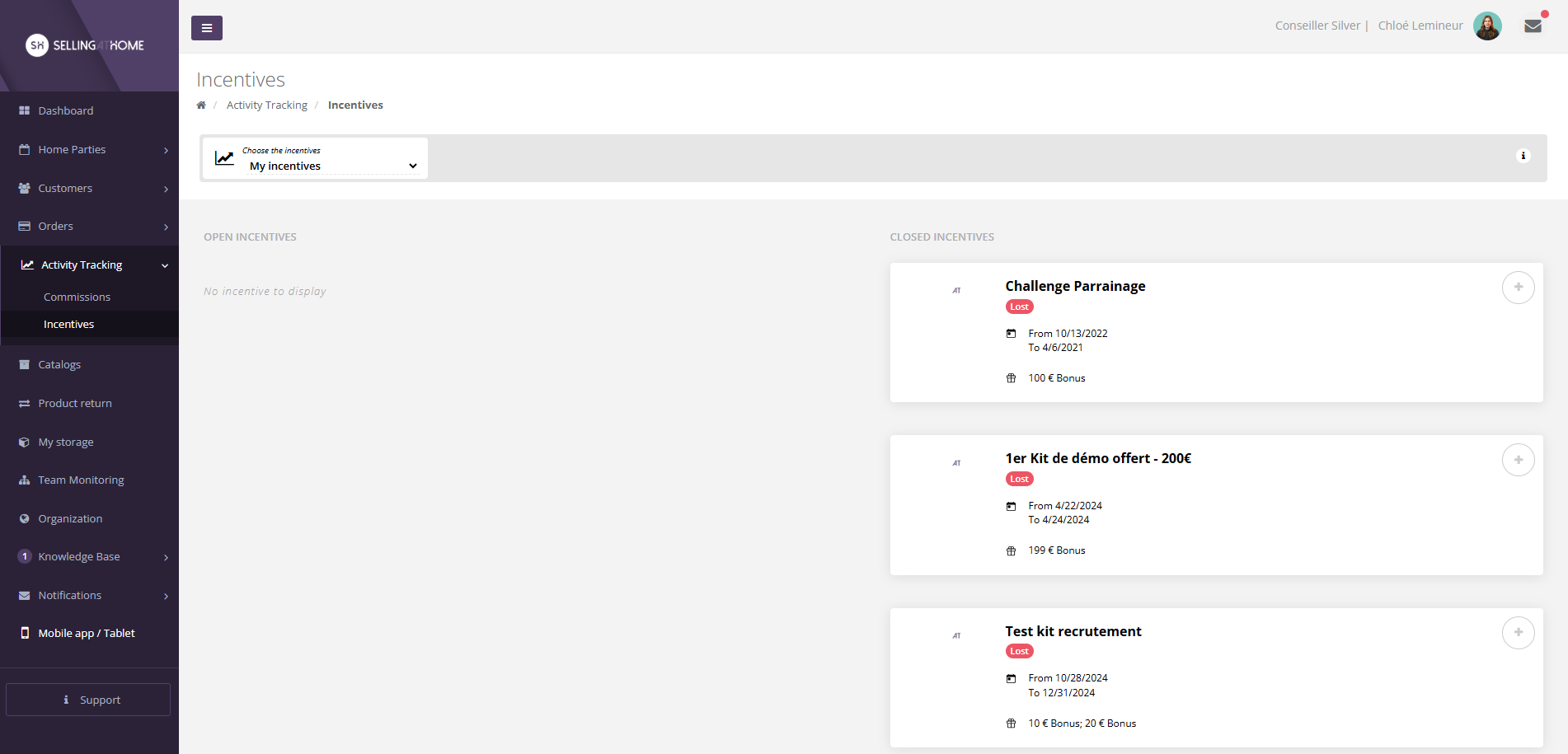
On the left are the incentives in progress, and on the right are the completed incentives, with the info " won "" or " lost ". For incentives in progress, he has access to a progress bar to view his progress.
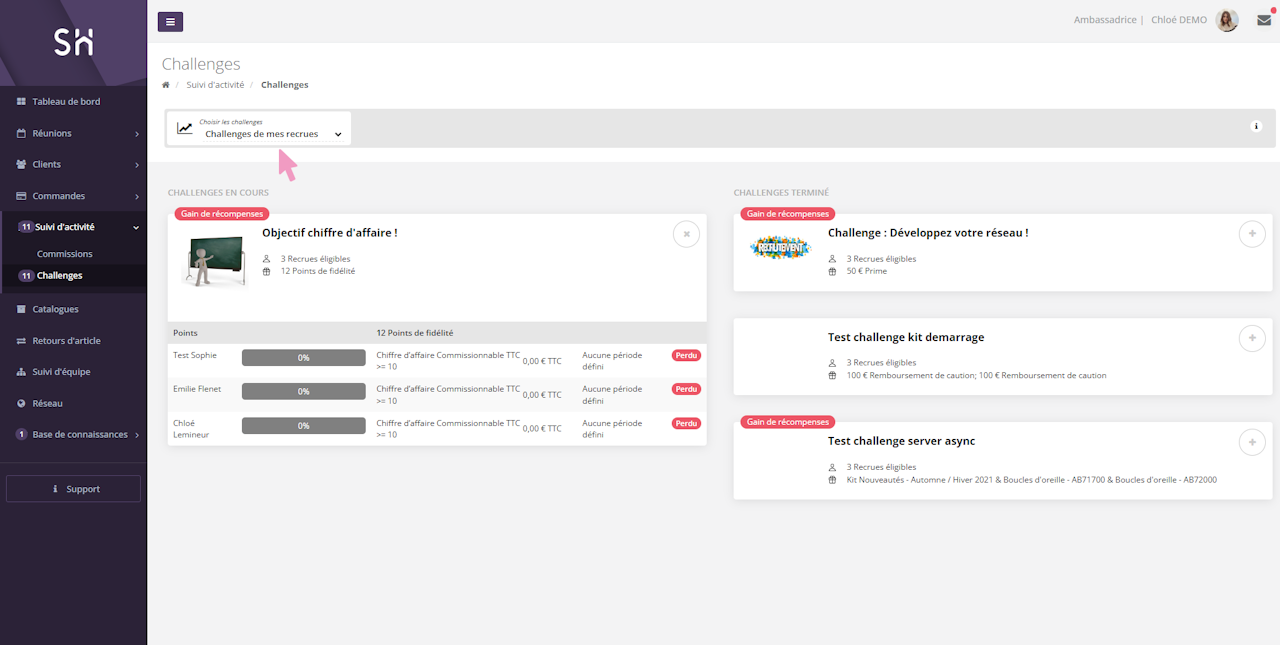
For each incentive, more information is available by clicking on the " + "" button:
Awards
Terms & Conditions
Detailed advancement
They can also filter the incentive display.
