If your products contain declinations, it's important to configure them correctly to enable proper inventory management.
To create an attribute and its values, go to : Catalog > Attributes, then click on Add an attribute.
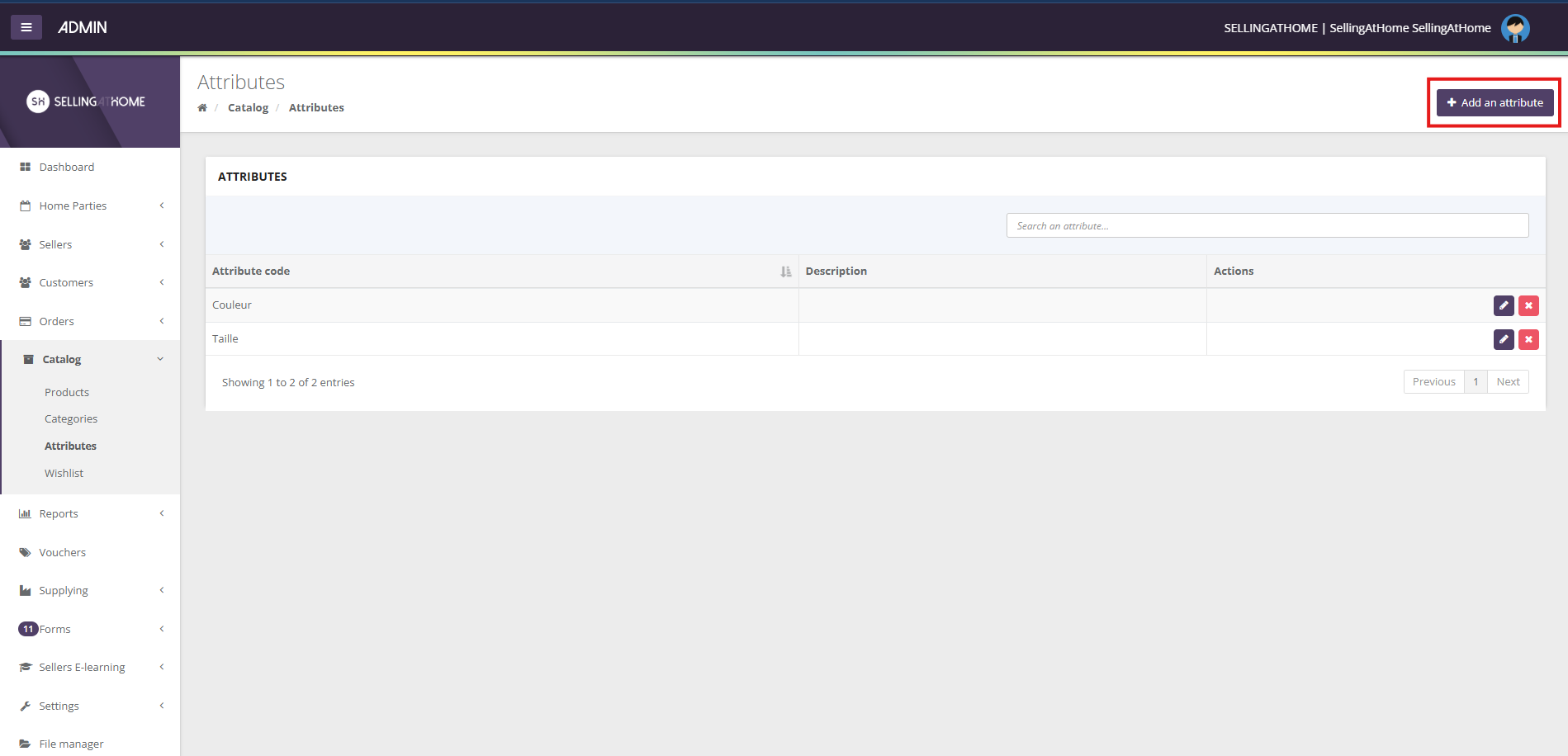
Here you can create all your attributes.
Example: size, color, material...
Fill in the fields " Name " and " Description " then click on Create attribute.
After naming your attribute (in this case, color), you'll associate values with it (e.g. yellow, red, green), corresponding to the different models.
To do this, click on Add a value. Enter the name of the value. You'll be able to adjust the price, weight or cost of the product. Finally, click on Add.
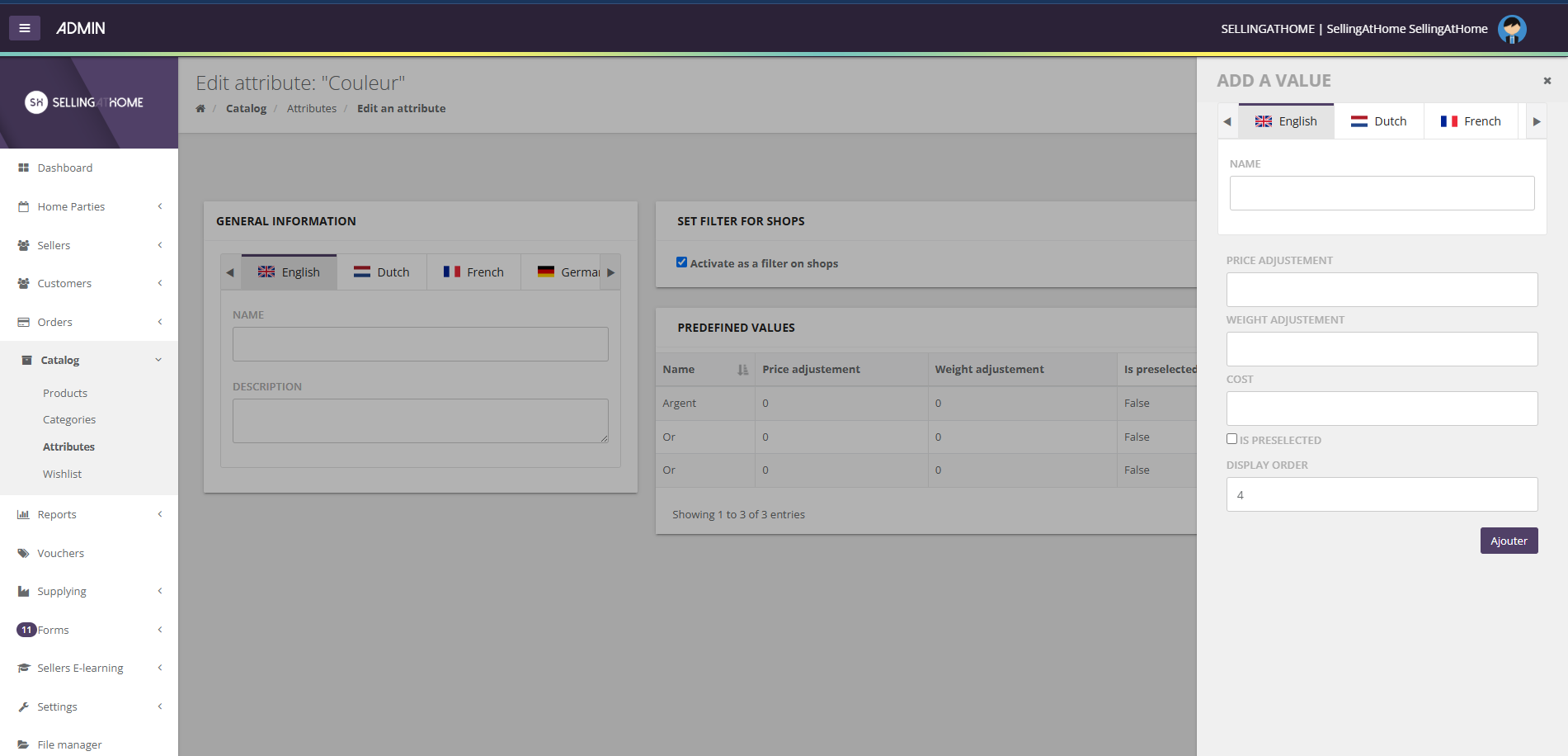
Once you've created your attribute, you can match it to a product in the catalog. To do this, go to the product edition.
Then click on the Attributes tab and add the attribute.
Finally, select your new attribute from the Attributes drop-down list, then click on Save.
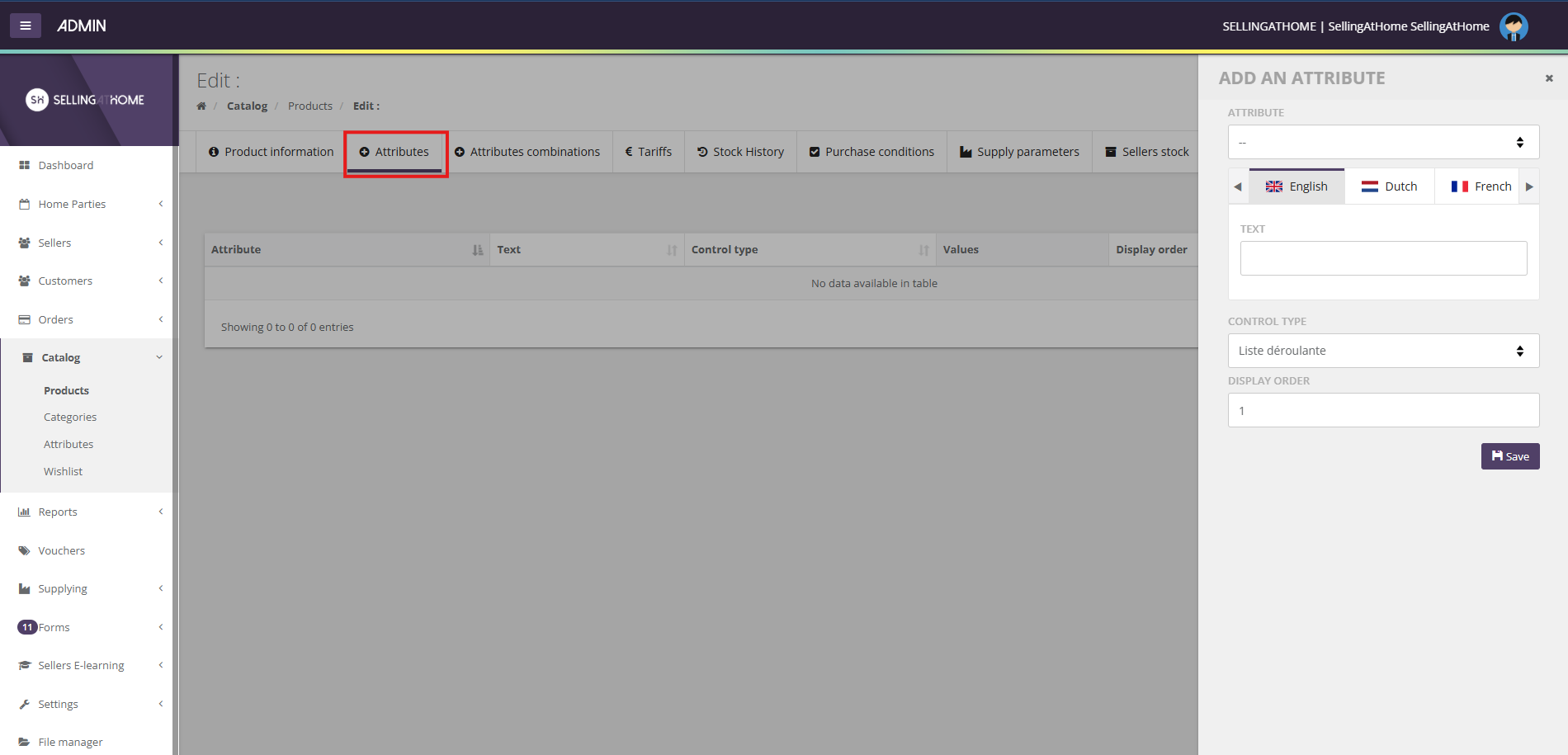
All values of the added attribute will be available for the product.
If you wish to remove a value from your product or add a new one available only for this product, click on View / Modify in the Values column.
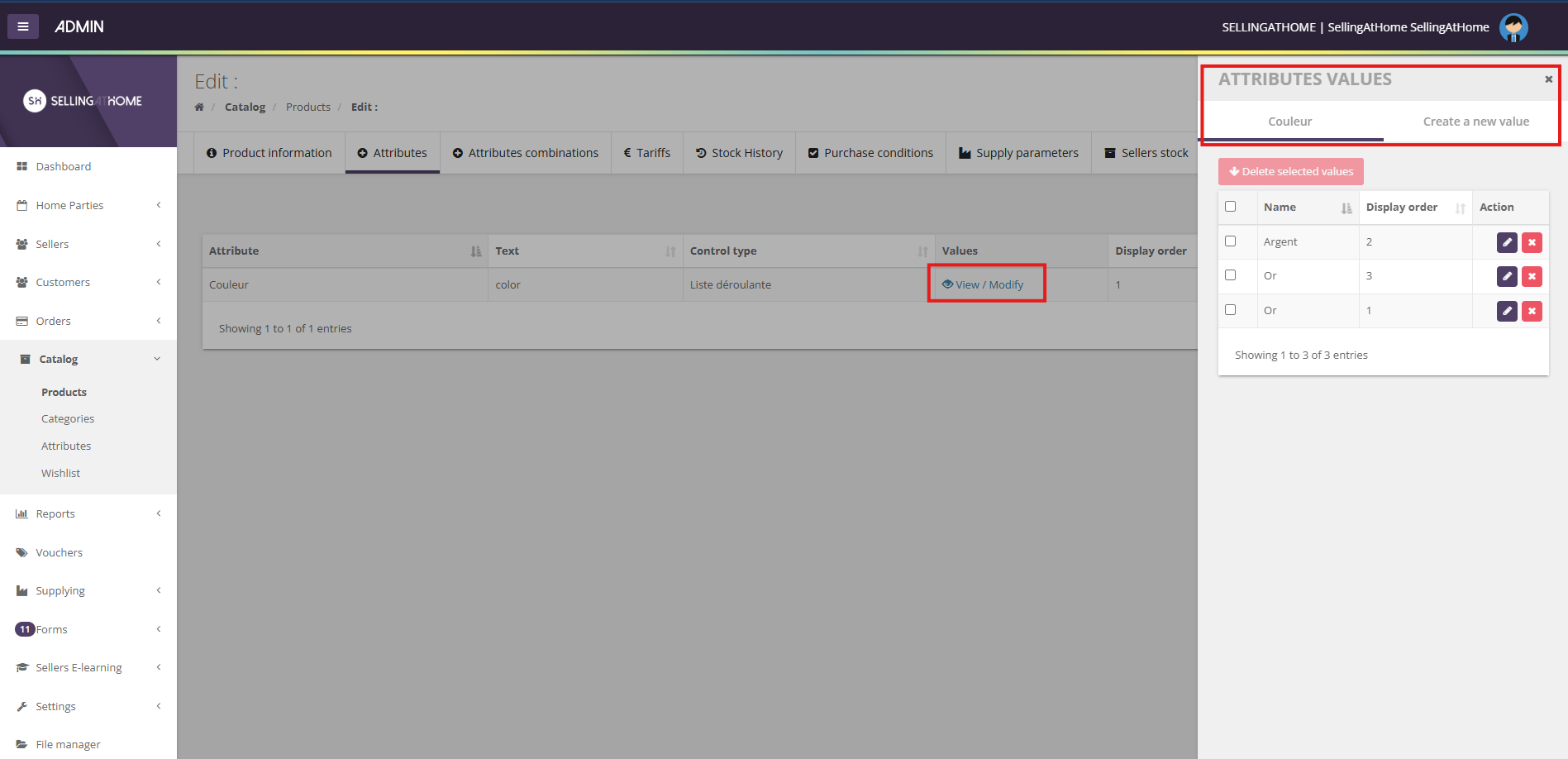
If you wish to make an attribute combination, you need to go to the product edition and then to the Attribute combinations tab.
You can then proceed in two different ways:
Add one combination at a time: This allows you to choose a specific combination for your product.
Generate all possible combinations : the system will link the attributes together to generate all possible combinations.
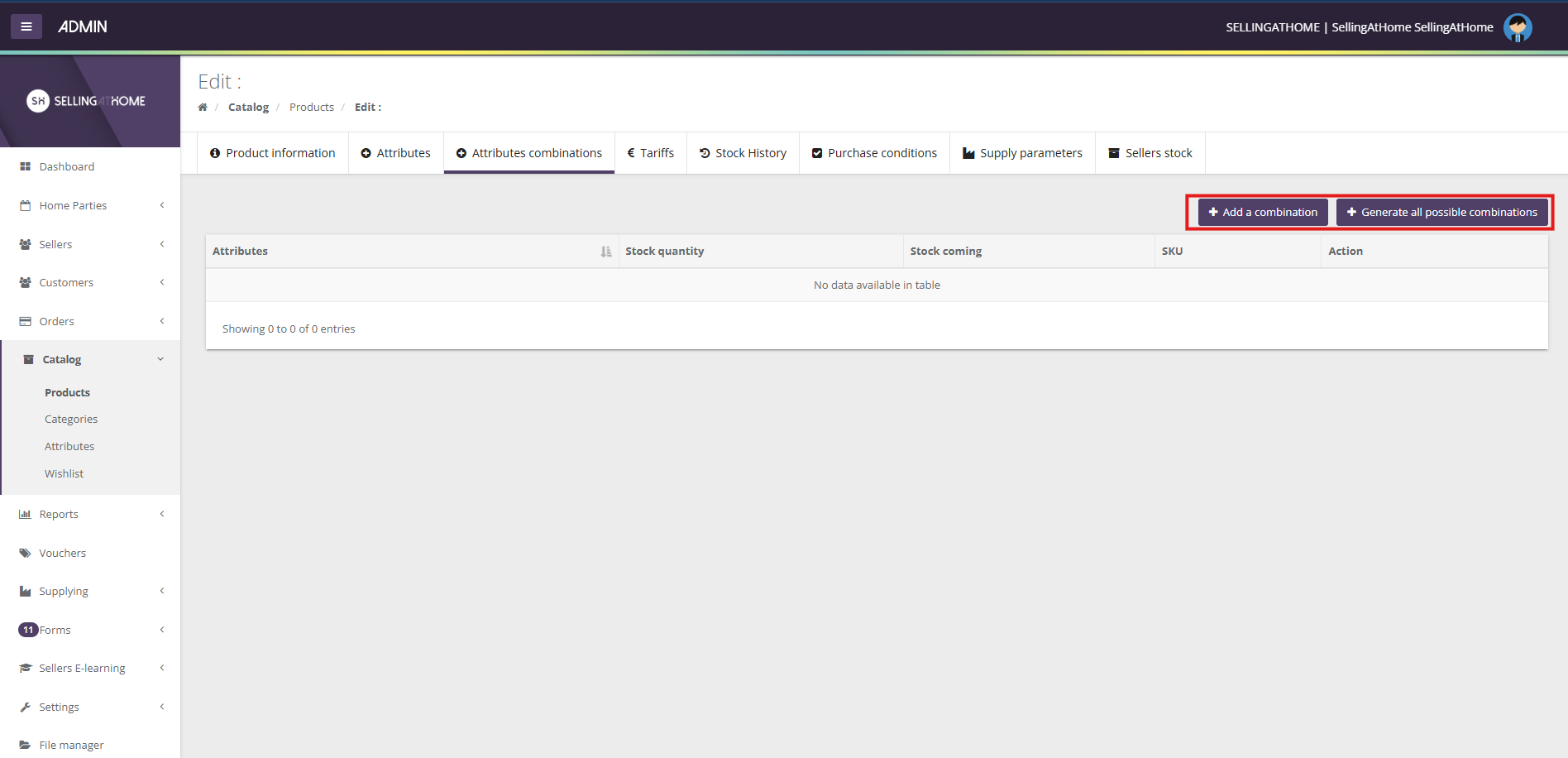
Example:
Blue T-shirt in size S
Blue T-shirt size M
Red T-shirt size S
Red T-shirt size M
...
The pencil allows you to edit the parameters of the combination:
The quantity in stock
The SKU
The barcode
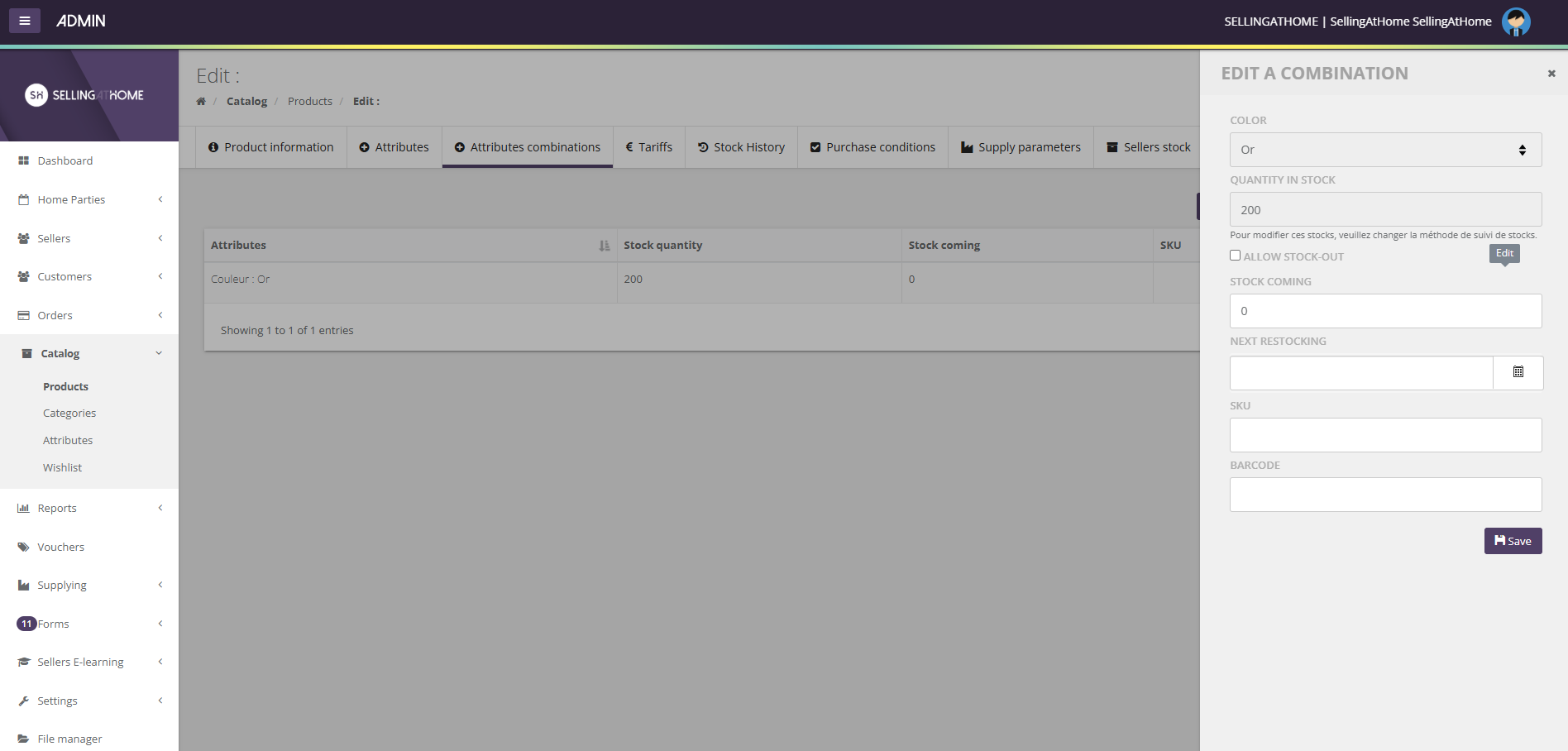
This information is essential for the proper management of declinations in logistics.
